Congratulations on bringing the ecobee3 lite thermostat into your home! Now, it’s time to unlock its full potential and experience the comfort and energy savings it offers. This guide will walk you through setting up your ecobee3 lite, exploring its features, and optimizing its performance for a truly smart home experience. You can also download this brochure in a pdf format.
Donwload the ecobee app
- Easy control with downloading the ecobee app on your smartphone for simple remote control and additional features like scheduling and energy usage reports.
- Download from the Apple App Store
- Download from the Google Play Store
The ecobee smart thermostat works with:
- Smart Things
- IFTTT
- Apple Home
- Amazon Alexa
Additional information can be found on ecobee’s website.
What is a Hold?
Manual Hold:
On the ecobee Thermostat
- Tap the displayed temperature to bring up the temperature selector screen.
- Use the + and – buttons or swipe up and down to increase or decrease the setpoint to the desired level.
- Tap the selected temperature to place the hold.
On the ecobee app
- Tap Home > Tap the Thermostat > Tap on the displayed temperature to use the + and – buttons or swipe up and down to increase or decrease the setpoint to the desired level. Then tap the highlighted number to place the hold.
Comfort Setting Hold
If you want to engage a particular Comfort Setting outside of your normal schedule, you can enable a Comfort Setting Hold.
On the ecobee Thermostat
- Go to Main Menu > then select your desired Comfort Setting from the drop-down menu.
On the ecobee app
- Tap Home > Tap the Thermostat > Tap the Toggle in the bottom right then select your desired comfort setting.
Hold Duration
You can change your Hold duration preference to hold for 2 hours, 4 hours, Until the Next Scheduled Activity, Until I Change It, or Decide at the Time of Change.
On the ecobee Thermostat
- Go to Main Menu > General > Preferences, then Hold action
On the ecobee app
- Tap Home > Tap the Thermostat > Menu > Device Settings then, Hold Action
Cancel Hold
Tap the small x icon in the Hold bubble to cancel the Hold and resume your schedule.
Setting up the temperature
Adjust Manually:
Tap the thermostat screen to wake it up. Slide your finger up or down on the right side of the screen to set your desired temperature.

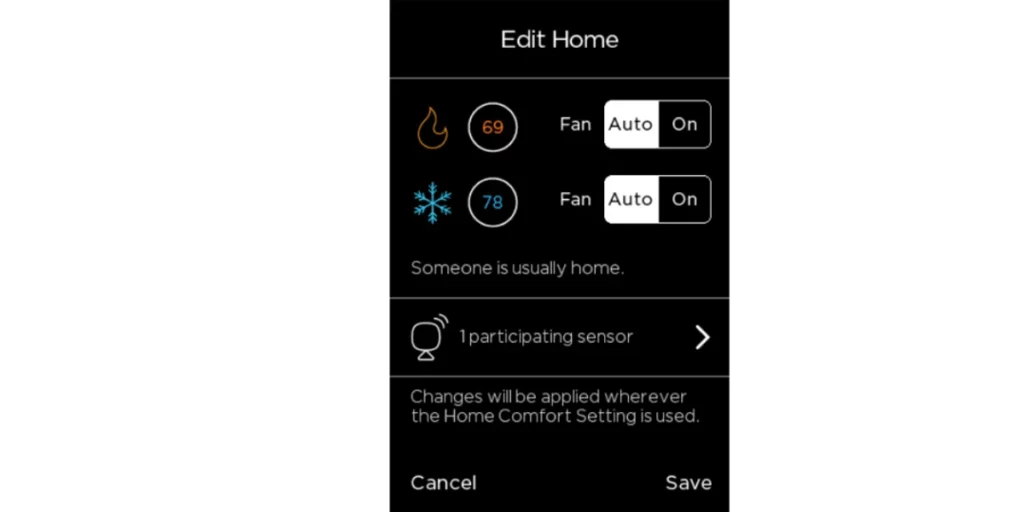
Use the App:
Open the ecobee app on your smartphone. Select your thermostat and adjust the temperature by dragging the slider to your preferred setting.
Schedule for Convenience
Set a daily or weekly schedule in the app to automatically adjust temperatures based on your routine, ensuring comfort while optimizing energy use.
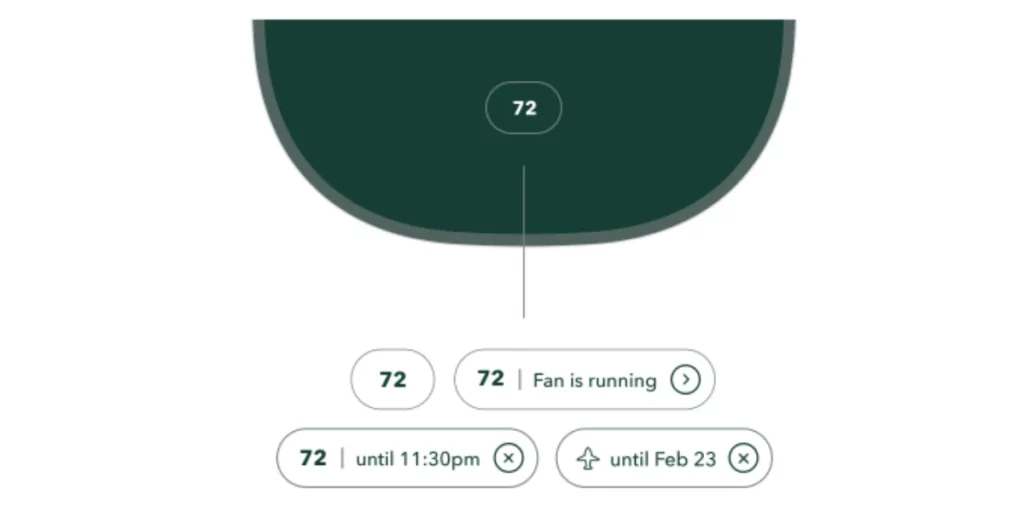
How to enable Auto Heat/Cool on your ecobee Thermostat
On the thermostat:
- Go to the Main Menu Hamburger menu icon > General Settings icon > Settings > Installation Settings > Thresholds > Auto Heat/Cool, then select Enable.
- Once it is enabled, you can activate Auto mode by navigating back to the Home screen and selecting the System mode icon HVAC auto icon above the temperature. You can also activate Auto mode by performing the same action from the Thermostat Home Screen in the ecobee app.
ecobee FAQs
How the ecobee 3 lite thermostat works?
- The ecobee displays two setpoints: one for cooling (blue) and one for heating (orange).
- If the temperature exceeds the cooling setpoint, the ecobee activates the cooling equipment to lower the temperature. If the temperature drops below the heating setpoint, the ecobee activates the heating equipment.
Why does the ecobee not cool to set temperature?
- There are several potential reasons why an ecobee thermostat might not cool to the set temperature:
- Low Refrigerant: If the refrigerant level is low, the air conditioning system won’t cool effectively.
- Inaccurate Wiring: Improper installation of the thermostat can result in inadequate control over the cooling system.
System Configuration: The thermostat might not be correctly set up for your specific HVAC system type. - Equipment Problems: Issues like a broken compressor or restricted airflow can affect the air conditioner’s performance.
- Thermostat Placement: The ecobee thermostat may not cool properly if it is located in an area that doesn’t accurately reflect the overall temperature of the house.
Recommendations
- Check the wiring.
- Verify the system configuration.
- Consider having an HVAC specialist inspect your system.
What is the hold duration on ecobee?
The ecobee thermostat offers several options for hold length:
- Until I Make the Necessary Changes: This setting maintains the current temperature indefinitely until you manually adjust it.
- Until the Following Planned Event: The hold lasts until the next scheduled event on your thermostat’s schedule.
- Two, Four, or Custom Amount of Time: You can specify the duration of the hold for a set period like two or four hours, or customize it to your preference.
Accessing Hold Time Options: You can usually access the hold time options through the thermostat’s menu or the ecobee mobile app.
How to use ecobee3 lite with a heat pump?
- To use the ecobee3 lite with a heat pump:
Wiring: Ensure that the O/B, Y1, G, and R connections are properly connected. Using the C wire for steady power is also recommended. - Configuration: Select “Heat Pump” as your system type during setup.
- Reversing Valve Setting: Set your specific heat pump’s O/B reversing valve to energize correctly, typically in cooling or heating mode.
- Auxiliary Heat: Connect the emergency or auxiliary heat to the AUX terminal and configure it in the thermostat settings.
- Threshold Temperatures: Set appropriate temperature cutoffs to determine when to activate the supplemental heat.
- Compressor Minimum Cycle Off Time: Adjust this value to prevent short cycling of your heat pump compressor.
Remember to consult your heat pump’s manual and the ecobee installation guide for specific instructions, as heat pump configurations can vary.


